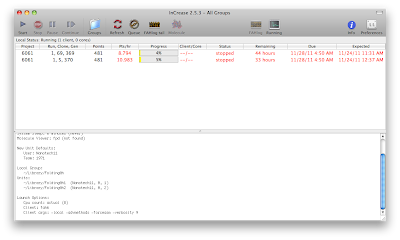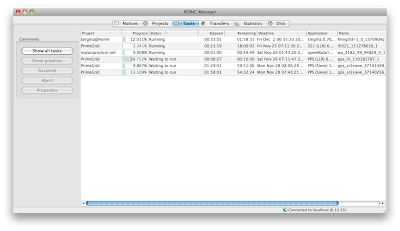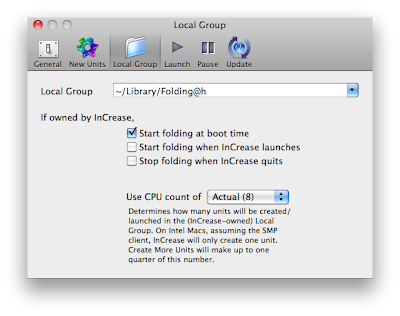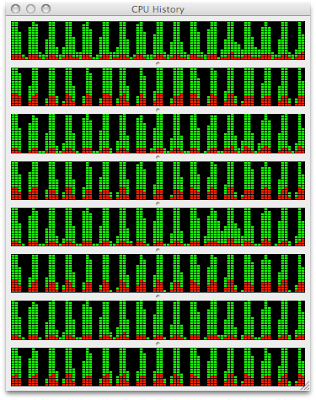Though, there are differences, and when you start running the client you have to choose a project to run. In BOINC, you have to make a username/password for every project you choose. This allows you to manage the preferences online. For just all of the projects you can create a new account from the client, except for world community grid where you need to go to their website in order to sign up. After you have signed up you "log in" using the client. I'm not going to try to persuade you to join a project in this post, as I'm sure it depends on your interests.
Here's how it looks once more, where only the active tasks are available. I have changed around some of the projects since last time. Just a bit more on this, this is the advanced view. I highly recommend the advanced view over the simple view (you can change it by going to "view" in the menubar and clicking "advanced view."
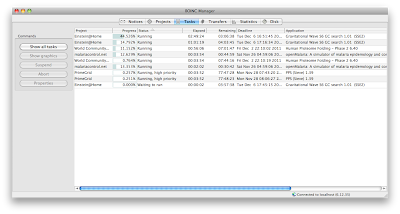
Preferences (Processor usage)
So after you have signed into a project it starts chugging away. Now for the preferences, there's actually a very detailed explanation of all of the settings here, or you can just click the question mark on the botton right (next to "ok" and "cancel"). On Mac if you have an ATI processor the GPU option won't make a difference. For more information there's an article on the wikipedia here. An important setting is going to be the % of the processors and % of CPU time, as you will be using this to control the temperature of your computer. Just a note, for the % of the processors if you have say a quad core processor with hyper-threading and say 100% it will give you 8 logistical processors and not 4 due to the hyper-threading. For example if you use 50% it should only use your four cores (and thus should not use hyper-threading). I personally have my CPU time set at 15% (at most). This is low because I want to preserve my fan speed. I could theoretically schedule BOINC to only run during the night but I still want it run without the fans being too involved (at 2000 rpm as I stated earlier). With these settings I can set BOINC to calculate while I am out and about, as long as my computer is plugged in.
Preferences (Network/Disk and memory usage)
For network I didn't change anything, though just a note. If you select "network activity always available" in the "activity" menubar item the preferences won't affect it. Only thing I changed in memory usage was to decrease the maximum memory usage of active use to 40% (which may still be high depending on your computer's total amount of memory), and I left it at 90% for idle since memory use for me at that time is not a concern.
What I liked/didn't like
One thing where BOINC is ahead of folding@home is its GPU support. At the moment it does support Macs that have NVIDIA GPUs, however my computer has an ATI version, which is not currently supported. However, the current beta version will be able to detect the ATI GPU. In fact, right now for the primeGrid project, already in the preferences there are options use of the ATI GPU. It's just the client that's lagging behind (apparently due to the lack of mac testers). On folding@home there is no support at all for Mac GPUs.
The settings for throttling the CPU is also far more varied, and allows me to set up a schedule where it can run. This was far from true for folding@home. I also enjoyed the fact that these work units are far smaller than that at folding@home, and at time it's interesting to see what tasks are available and active.
One word of caution, one time I shut off the client and closed the lid on the laptop too early. This caused errors in the client (specifically "task x exited with zero status with no 'finished' file) and made me abort a task and reset a project. So be careful when you shut off the client, and allow it to have time to fully quit or else there might be errors.
An update on that error, it came up again after I waited for the app to shut down. I'm going to experiment with just ignoring the error and see whether it'll continue processing.
Conclusions
So in conclusion, BOINC does everything folding@home does and more. It gives you more overall configurable options for the client, has a more intuitive and refined interface, and gives you access to a far greater reach of projects than that of folding@home.